Old Frontier Maps
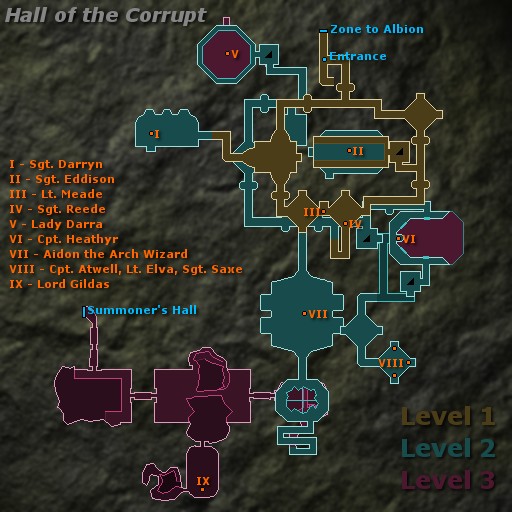 |
Hall of the Corrupt (Albion) Marfach Caverns (Hibernia) |
How to install maps for Hall of the Corrupt
|
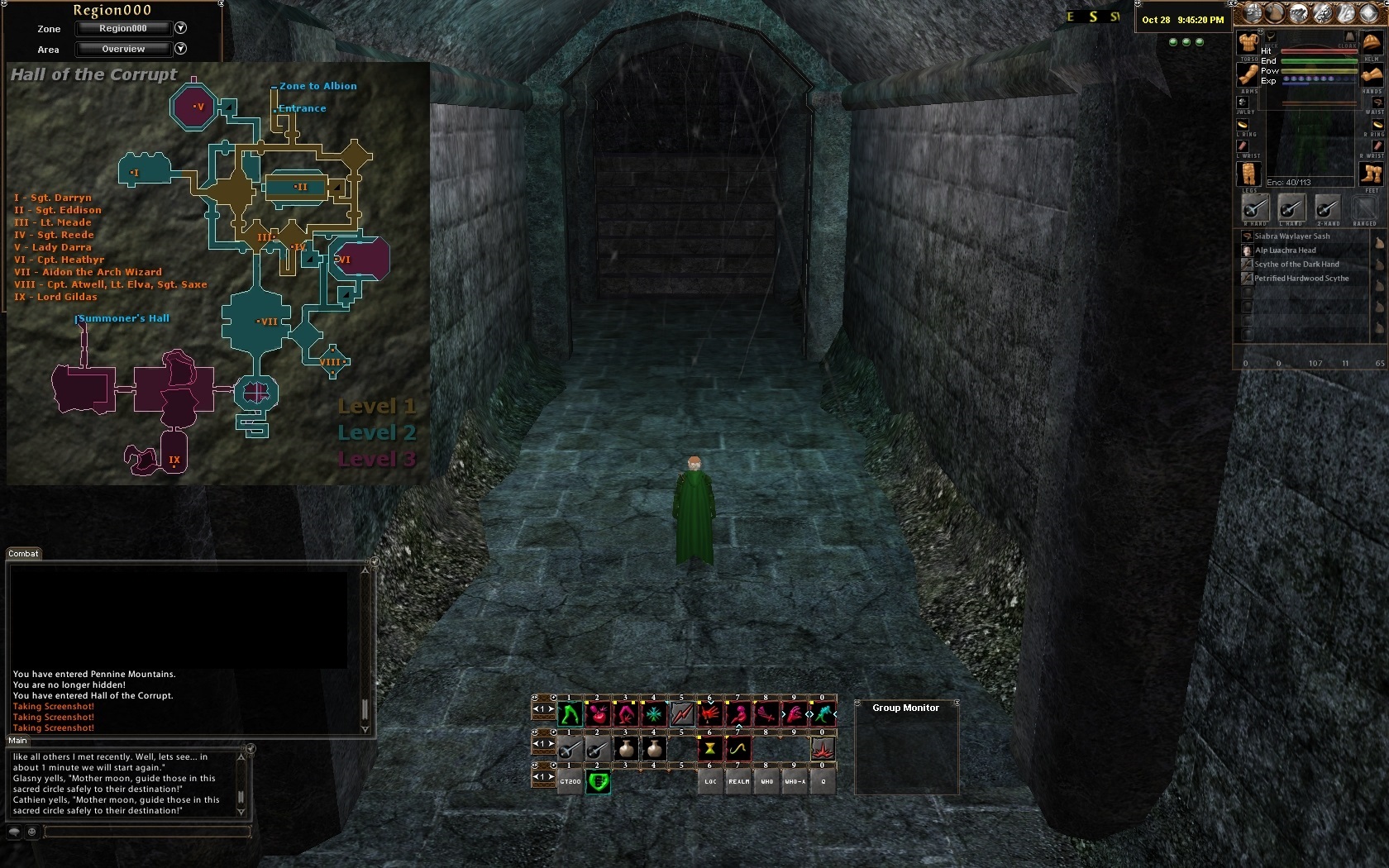
Ingame screenshot (selecting Overview)

Ingame screenshot (Level 1, after selecting Follow Location)
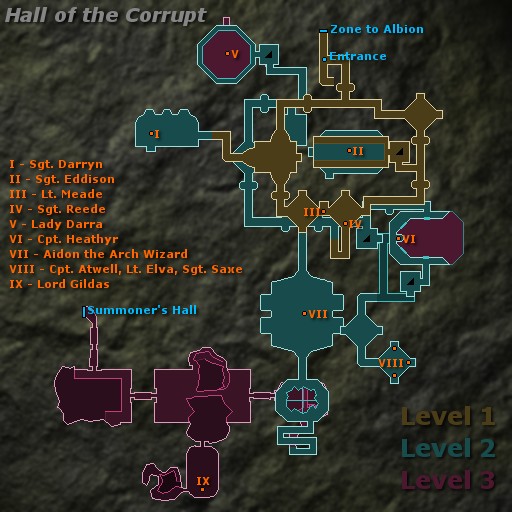 |
Hall of the Corrupt (Albion) Marfach Caverns (Hibernia) |
How to install maps for Hall of the Corrupt
|
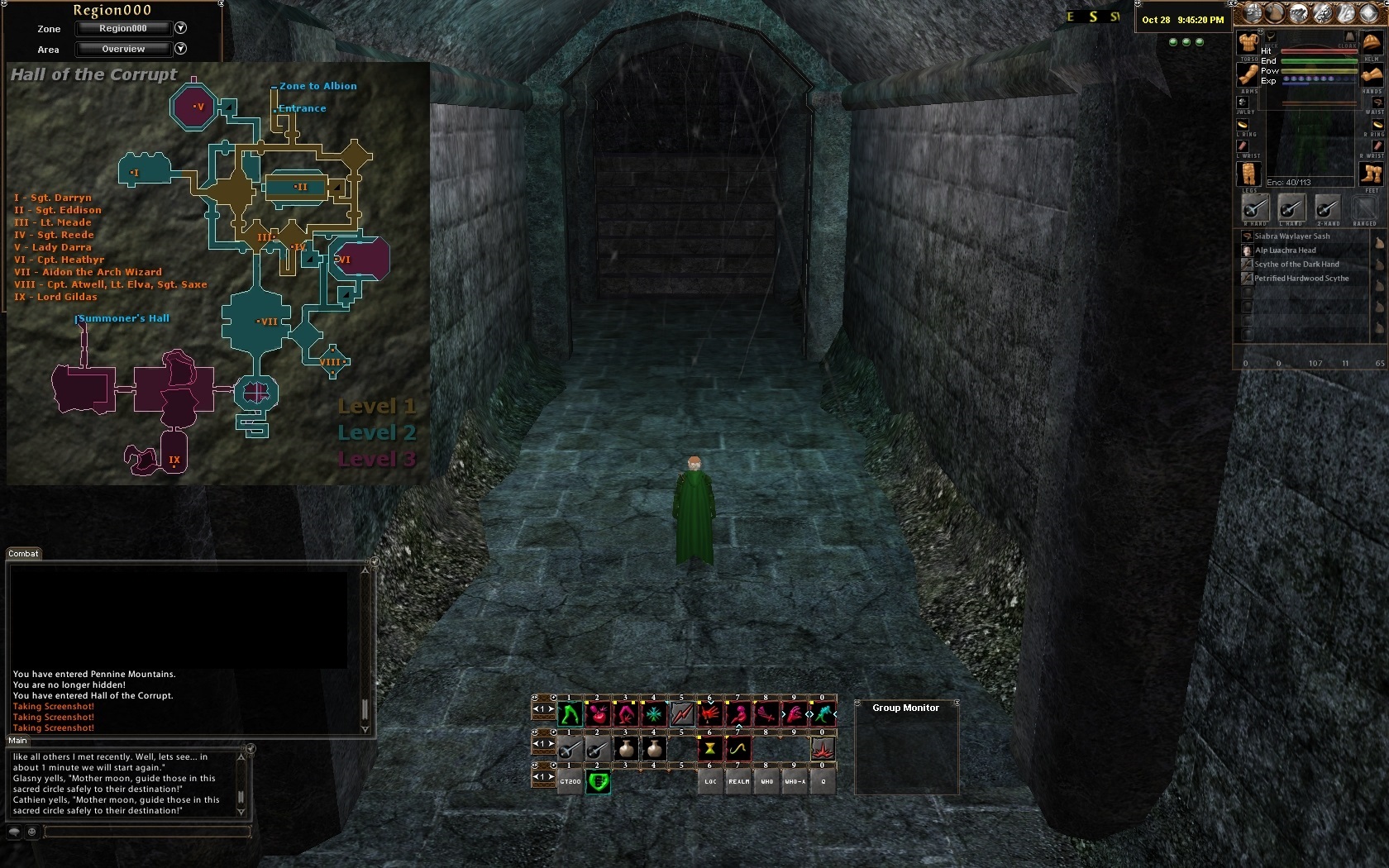
Ingame screenshot (selecting Overview)

Ingame screenshot (Level 1, after selecting Follow Location)